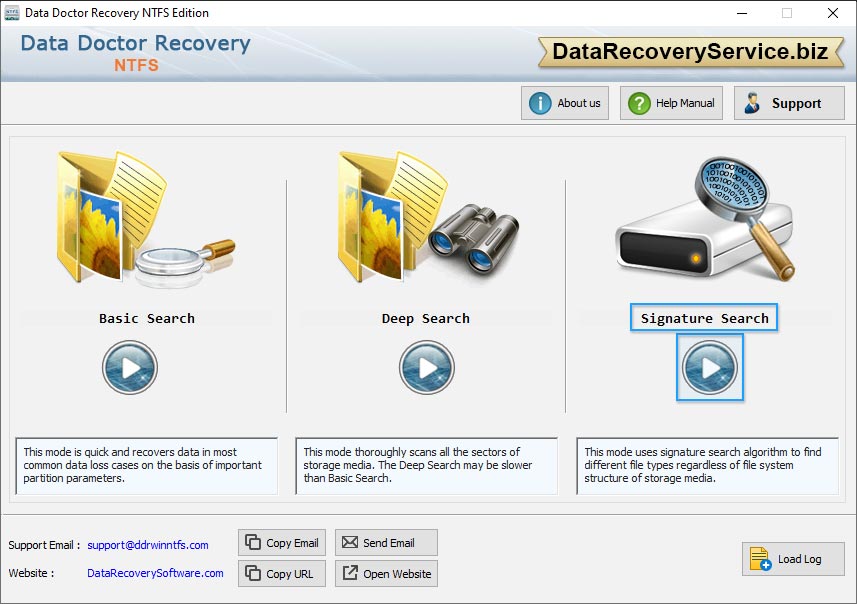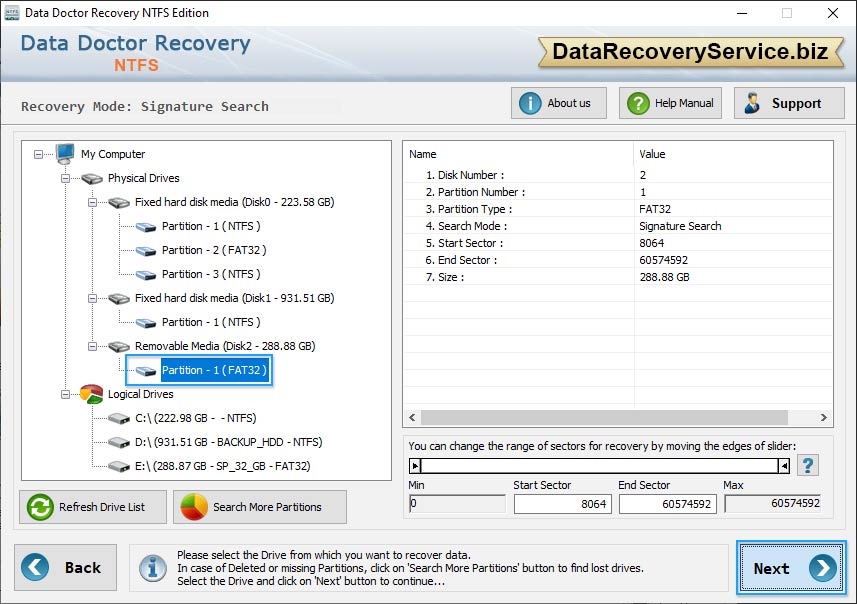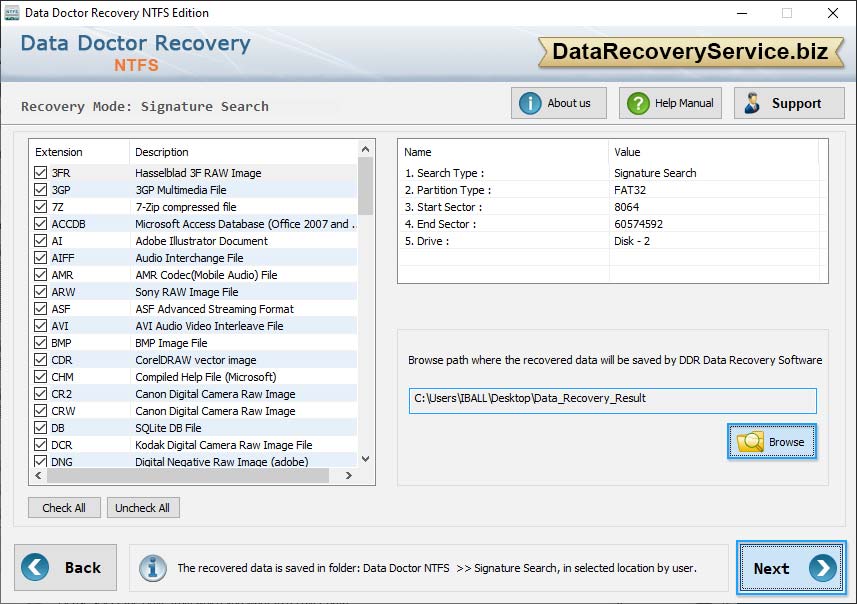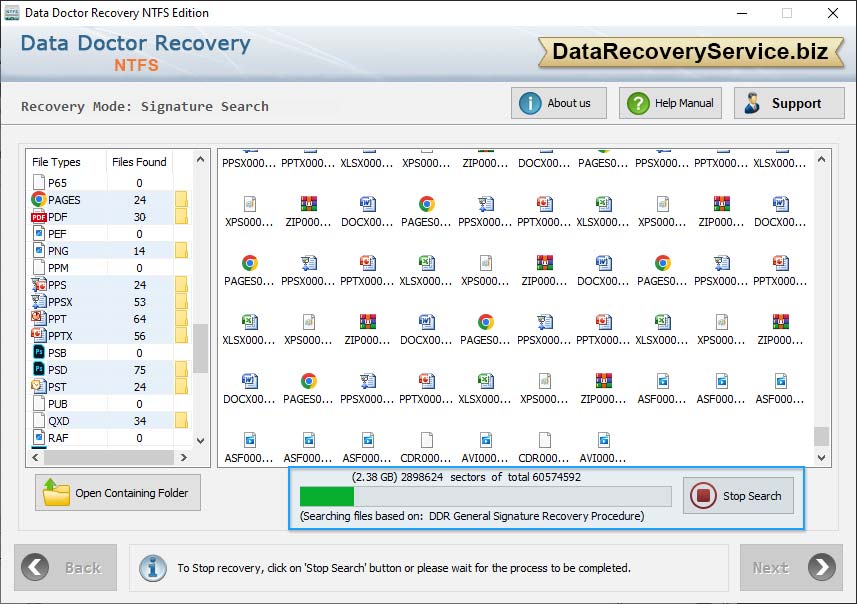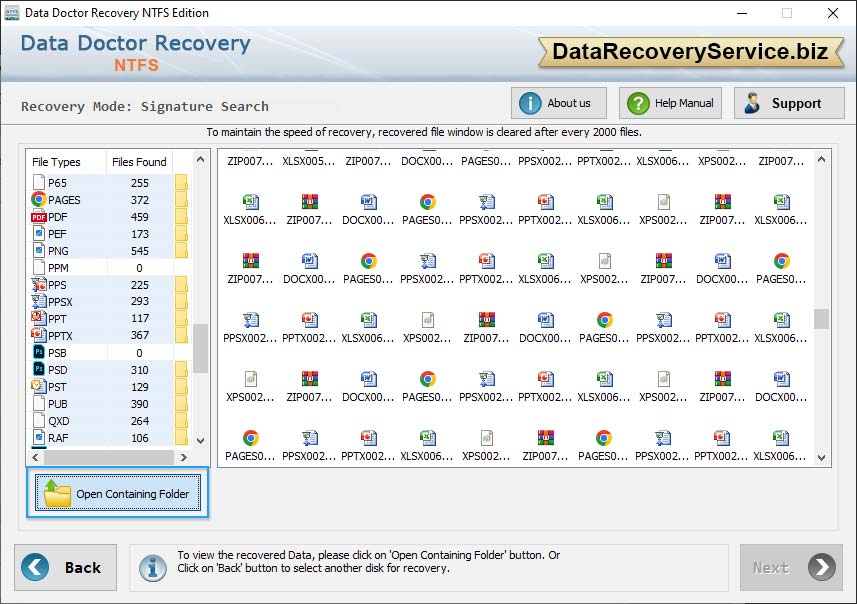NTFS Data Recovery Software
NTFS Data Recovery Software recovers data files lost due to human error, formatted hard disk drive and other common data failure reasons. Program retrieves deleted office document files, personal files (such as audio-video songs, photographs) and other significant data files from Windows hard disk drive partitioned on NTFS file system.
Professional program salvage lost data which have been emptied from windows recycle bin folders and deleted using Shift + delete key. Data recovery software scan entire hard disk drive using powerful disk scanning methodology including standard and advance search techniques and retrieves lost data.
Software Features »»
-
Easily salvage lost or deleted data from logically damaged hard disk drive.
-
Data recovery support after logically damaged partitioned, formatted or corrupted hard disk drive partitions.
-
Rescue data lost when “Drive not formatted” or “Operating system not found” error messages displayed on your computer screen.
-
Easily works with major hard disk manufactures including Transcend, Toshiba, IBM, Maxtor, Samsung, Fujitsu, Western digital, Quantum, Hitachi etc.
-
Supports hard disk drive standards including ATA, IDE, PATA, SCSI, EIDE, SAS and other hard disk interface.
-
Supports all major text, picture, music file formats including doc, pdf, html, jpeg, gif, bmp, aac, mov, mp3, wma, wmv etc.